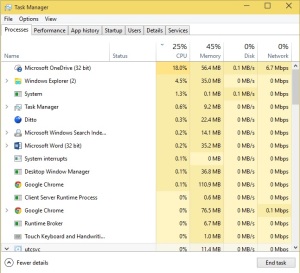PC users running portable freeware has for several years existed as a sub-culture. The PortableApps platform was launched in 2006. The platform was built around the idea of portability. The notion of being able carry around your programs and files, and being able to access them from any Windows PC, wherever you were was an appealing concept. Remember, this was well before the iPhone’s arrival, mobile OSes, & cloud services becoming a bandwidth viable reality for consumers. Also, the “Apps” here is short for software, not to be confused with Apple’s redefinition of touch applications when they launched the App Store in 2008.
Purchased mobile “apps” from stores are now tied that respective account. Personal storage of files has been addressed by cloud services with the likes of Dropbox, Onedrive, Google Drive, and Box. So all is good and well, right? Wrong. Arguments about the viability of mobile OSes being used for productivity can be found in many places, and will not be covered in this post with one exclusion. The sole point to be mentioned is that despite mobile apps being simplistic, they certainly aren’t as feature-rich or robust as desktop software.
For desktop productivity users, the obvious resolution is to combine the benefits of cloud storage with portable software, having a Portable “Program Files” directory readily available. In theory, perfectly logical. It does work. However, it comes at the cost of computer resources.
For instance, I run clipboard manager software, called Ditto. It saves and journals anytime an image or text is cut or copied. It runs when the computer starts up. This program, located within my OneDrive folder on Windows runs in the background. It writes changes to the main database file during instances of copy & paste. The program itself is minimal, coming in at about 2 M. But the database it creates gets large…quickly. Right now, mine is at 30 MB after clearing it just a month ago. Anytime a change is made, the OneDrive synchronization process eats up to 30% of this dual core CPU. The “unsynchronized” file is then uploaded, slowing down network activity. Then, Windows Search indexing begins running, gobbling up to 25% of the notebook’s total CPU.
If this were to happen once or twice a month, that would be fine. But it is a regular occurrence. Ditto is the most pervasive program, but other examples include:
PicPick – graphics tools
MusicBee – music manager and player
Pazera – quickest audio/video converters
Of course, OneDrive – a built-in process on Windows 10 – isn’t the only option. One could install software like DropBox or Google Drive which have sync frequency options. These run in the background and effectively use up additional computer resources, creating the same superfluous use of CPU cycles. Although highly improbable, Microsoft can address this issue by setting a folder within OneDrive to synchronize at much more infrequent rate from the other persistently synced folders. Much like a DMZ is for a router, this folder could be one with its own rules.
Blending desktop software with the new storage mediums like OneDrive is currently possible, but not without unnecessary use of CPU resources. It is questionable whether we’ll receive more advanced options as these storage technologies continue maturing and connectivity solutions improve.